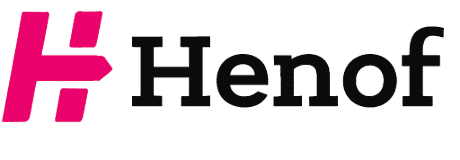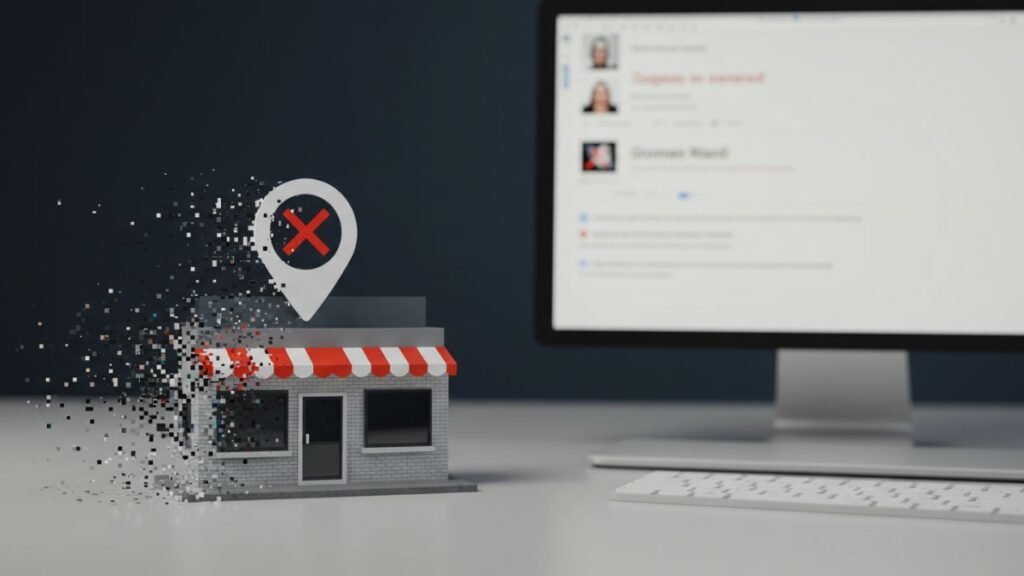So you’re asking, “How do I remove my business from Google?” Maybe you closed your shop. Maybe you’re moving. Or maybe you’re just tired of being online.
Whatever the reason this full guide will walk you through every step. We’ll also answer the top questions and help you decide whether you really want to delete it or just make edits.
Let’s start from the basics.
Table of Contents
Understanding Google Business Listings
What Is a Google Business Profile?
A Google Business Profile is your business’s online ID card. It shows:
- Your business name
- Address
- Contact info
- Hours
- Customer reviews
- Photos
Anyone can search for you on Google or Maps and find this info.
How Your Business Appears on Google
When you have a verified business profile:
- Your name shows in the local search pack
- You appear on Google Maps
- Users can call or get directions right from the search
So removing your business means you’ll lose all this visibility.
Reasons to Remove My Business from Google
The Business is Closed
If you’ve shut down completely, it makes sense to mark your profile as closed or remove it to avoid confusing customers.
You’ve Rebranded or Moved
Maybe you’ve changed the name or moved to another city. Rather than keep the old info up, it’s better to remove or update it.
Privacy Concerns or Duplicate Listings
Some people don’t want their address online. Others notice multiple listings for the same business. In both cases, removal is the solution.
Steps to Remove My Business from Google
Step 1: Log into Your Google Account
Go to business.google.com and sign in using the email you used to manage your business.
Step 2: Go to Google Business Profile
Click on your dashboard and find the listing you want to remove.
Step 3: Select the Business Listing
If you manage more than one business, choose the correct one from the list.
Step 4: Mark as Permanently Closed
You can’t directly “delete” the listing. But you can:
- Click Edit Profile
- Choose Business Information
- Under Business Status, mark it as Permanently Closed
Step 5: Remove My Business from Google Listing Access
Want to completely disconnect from the listing?
- Click the three-dot menu (⋮)
- Choose Remove Business Profile
- Follow the steps to remove yourself from managing it
⚠️ This won’t delete the listing from Google immediately only from your account.
Step 6: Request Removal via Google Support
If you want full removal:
- Go to Google’s support page
- Submit a removal request
- Wait for confirmation (usually within 3–7 days)
Alternative Removal Options
How to Report a Fake or Duplicate Listing
Anyone can suggest changes to a listing. Just:
- Search for the business
- Click Suggest an edit
- Select Remove this place
- Choose a reason (e.g., closed, spam, duplicate)
Removing a Business You Don’t Own
If you don’t manage the listing:
- Claim it through “Own this business?” link
- Once verified, request removal
- Or submit a Business Redressal Complaint Form to Google
What Happens After Remove My Business from Google?
Visibility on Google Search and Maps
- Your business may still appear for some time
- It may say “Permanently Closed”
- Eventually, it will disappear completely
What Customers Will See
If someone searches your business:
- They’ll see a closed label
- No reviews or updates will be shown
- They won’t be able to interact with your page
Common Problems During Removal
Listing Won’t Disappear? Here’s Why
- Google hasn’t processed the removal yet
- Someone else may have ownership
- The listing was created automatically by users
Google’s Review and Approval Time
- Most removals take 3–7 business days
- Some may take longer if flagged for manual review
- You’ll get notified when it’s completed
Editing vs Deleting: Which One’s Better?
When to Edit Instead of Delete
If you plan to:
- Reopen in the future
- Move to another location
- Rebrand your business
Then it’s better to update the profile instead of deleting it.
Pros and Cons of Deletion
Pros:
- Clears online presence
- Removes incorrect info
- Stops reviews and calls
Cons:
- Loses search ranking and trust
- Can confuse returning customers
- Takes time to fully disappear
Table: Removal vs Editing Google Business Listing
| Action | Purpose | Time to Reflect | Keeps Reviews? |
| Delete Listing | Shut down business completely | 3–7 Days | No |
| Mark as Closed | Business no longer operating | Instantly | Yes |
| Edit Info | Update address, hours, etc. | Within Minutes | Yes |
| Hide Info | Remove address/phone | 1–2 Days | Yes |
Best Practices to Follow Before Deleting
- Download all your business data
- Inform regular customers
- Redirect traffic if you’ve moved
- Check if you’re listed on other directories
- Double-check reviews and photos
Conclusion
Remove my business from Google is easy when you know the steps. Whether you’re closing, moving, or just stepping away, Google lets you control how your info shows up.
Just remember sometimes editing is smarter than deleting. And if you really want to go offline, always remove the profile properly to avoid confusion or negative impressions.
FAQs About Remove My Business from Google
1. Can I delete my business from Google permanently?
Yes, you can. First, mark it as “Permanently Closed,” then request full removal via Google Support.
2. How long does it take to remove a listing from Google?
Usually 3–7 business days after your removal request is submitted.
3. Will my reviews disappear if I delete the listing?
Yes. Once deleted, all reviews, photos, and posts will be gone.
4. Can I reopen my business profile later?
Only if you marked it as Temporarily Closed. Once deleted, it can’t be recovered.
5. What if I see an old listing I didn’t create?
Report it as a duplicate or claim and manage it before removing.